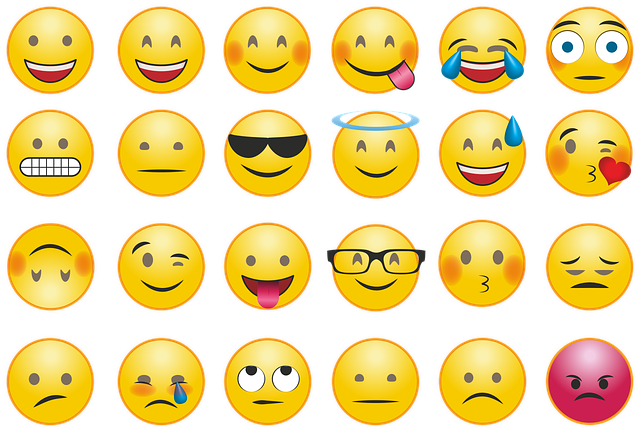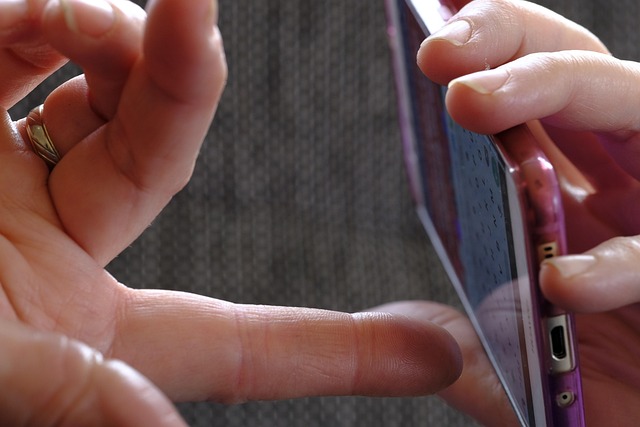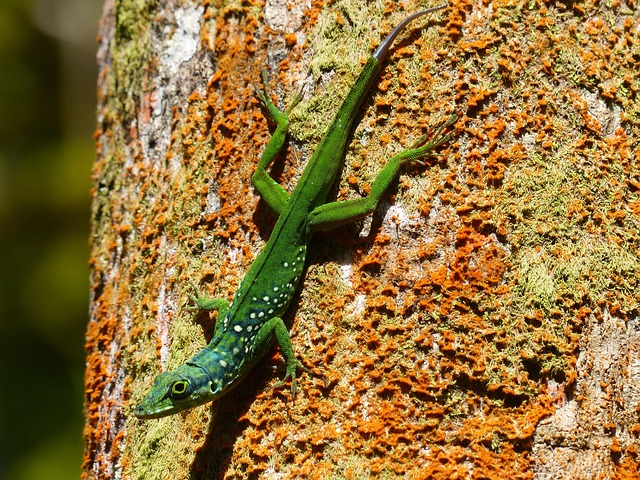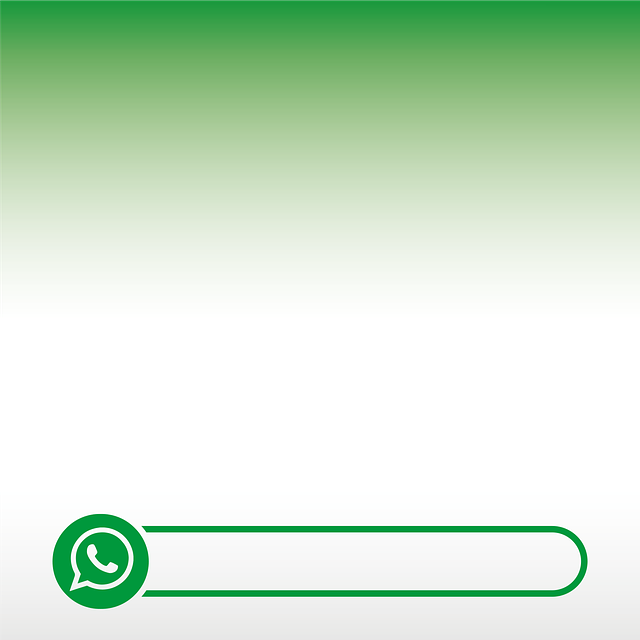
Personalize WhatsApp notifications by choosing from preloaded sounds or custom audio clips on iOS and Android. Access settings under "Chat" or "Notifications" to select alarms, music, movie audio, or educational sounds. Customize silent alerts for specific chats, manage distractions, and enhance learning experiences with tailored auditory cues. Save preferences in the Notifications menu to align chat messages with personal styles.
Want to personalize your WhatsApp experience? Customizing notification sounds is an easy way to stand out. This comprehensive guide walks you through every step, from accessing the notification settings to saving your preferred sound. Learn how to explore a variety of available options, customize the default sound, tailor alerts for individual chats, and set silent notifications for specific conversations. Take control of your WhatsApp notifications today!
- Accessing WhatsApp Notification Settings
- Exploring Available Sounds and Ringtones
- Customizing Default Notification Sound
- Changing Individual Chat Notifications
- Setting Silent Alerts for Certain Chats
- Saving and Applying Your Preferred Sound
Accessing WhatsApp Notification Settings

To change your WhatsApp notification sound, you’ll first need to access the app’s settings and navigate to the notifications section. This is where you can customize various aspects of how WhatsApp informs you about new messages and calls. On iOS devices, open WhatsApp and tap on the “Settings” icon (it looks like a gear) at the bottom of the screen. Scroll down and select “Notifications.” Here, you’ll find options to adjust the sound, vibration, and display settings. Android users can access these settings by opening the app, clicking on the three dots in the top-right corner, selecting “Settings,” and then choosing “Notifications.”
Within the notifications menu, locate the “Notification Sound” section. Here, you can choose from a selection of preloaded sounds or select “Choose Sound” to browse your device’s media library for a custom audio clip. This is where you can get creative, especially if you’re looking for unique notification alerts. Consider using a short, catchy tune as a reminder that a message awaits your attention, or even a familiar sound from a beloved game or movie (just make sure it’s not too distracting during class, perhaps reserve this for personal use). Remember, the process slightly differs depending on the device and operating system you’re using, but the goal remains the same: to find and customize the perfect notification sound that suits your needs.
Exploring Available Sounds and Ringtones

WhatsApp offers a wide range of notification sounds and ringtones to suit different user preferences. When exploring these options, consider your personal learning styles and esl teaching methods. Some users might prefer subtle, gentle chimes that softly alert them of incoming messages, while others may opt for bolder, more distinctive tones. There are even customizable sound effects available, allowing you to create a unique notification experience.
To discover and change your WhatsApp notification sound, navigate through the app’s settings. Under the “Chat” or “Notifications” section, you’ll find an option to select or upload a new ringtone. This is where you can experiment with different sounds, from standard device alarms to popular music clips or even audio from movies and TV shows. Remember, the goal is to find a sound that effectively draws your attention without being overly distracting. And if you’re keen on educational technology integration, explore ringtones that align with your interests or subjects, making the process both fun and engaging.
Customizing Default Notification Sound

In the dynamic world of communication tools, WhatsApp stands out as a ubiquitous platform, connecting individuals across borders. Customizing your notification sounds is one way to personalize this experience, transforming mere alerts into an expression of your unique learning styles assessment and preferences. By exploring the app’s settings, you can easily switch from the default notification sound to one that resonates with your tastes, much like educational technology integration seamlessly enhancing your educational journey.
This simple adjustment allows for a more immersive and tailored interaction with the platform. Whether you’re a fan of upbeat tunes or prefer a subtle ring, changing your WhatsApp notification sound is a fun way to incorporate peer tutoring techniques into your everyday communication. So, take a dive into your settings and visit us at peer tutoring techniques anytime—it’s a small change that can make a significant impact on how you engage with this popular messaging service.
Changing Individual Chat Notifications
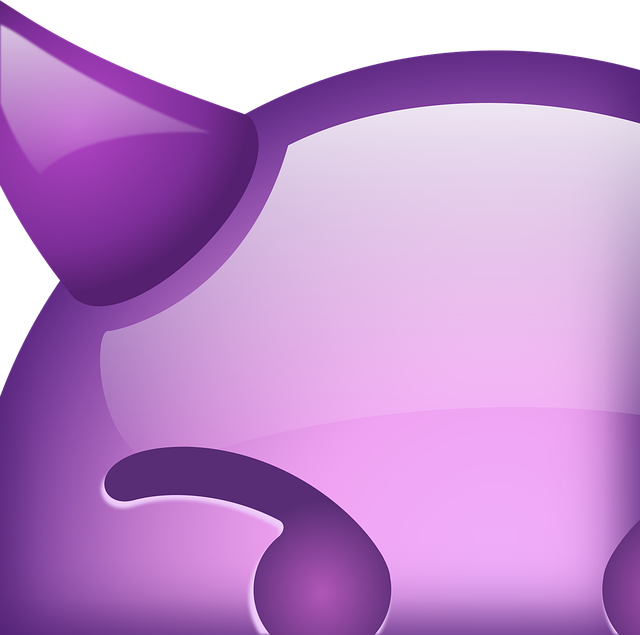
In the world of digital communication, WhatsApp has become an integral part of our daily conversations, offering both personal and professional connections. Customizing your notification settings is an often-overlooked yet powerful way to take control of your digital experience. When it comes to individual chat notifications, WhatsApp provides a range of options to suit diverse preferences.
To personalize these alerts, open the WhatsApp settings on your device. Navigate to the ‘Chats’ section and select ‘Notification Sound’. Here, you can choose from a variety of pre-set sounds or even set a custom audio clip. This simple adjustment ensures that you manage your digital citizenship education effectively by avoiding distractions while enhancing reading comprehension strategies during important conversations. Visit us at effective note-taking techniques anytime for more tips on budgeting and saving tips in the age of educational technology integration.
Setting Silent Alerts for Certain Chats
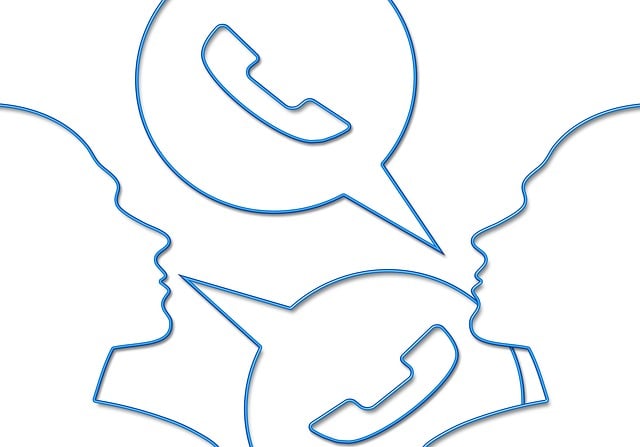
In addition to customizing your overall WhatsApp notification preferences, the app also allows for silent alerts to be set for specific chats. This feature is particularly useful if you want to avoid disruptions from certain conversations while still staying connected with others. To set this up, open the chat with the contact for whom you wish to enable quiet notifications. Tap on their name at the top of the conversation and select “Notification Settings.” Here, you can choose to disable all notifications or select specific types like sound, badge, or priority alerts. By tailoring these settings, you can ensure that important messages from key contacts reach you while less crucial chats remain silent, allowing for better focus and reduced distractions throughout your day.
For users who engage in peer tutoring, public speaking sessions, or distance education, mastering study skills is essential. Utilizing WhatsApp’s notification management tools, along with effective peer tutoring techniques and distance education benefits, can significantly contribute to overcoming public speaking anxiety relief. By keeping your notification settings optimized, you create a conducive learning environment, whether it’s participating in online mentor program benefits or honing your study skills tips through quiet, focused conversations. Visit us at online learning platforms anytime for more resources to enhance these experiences.
Saving and Applying Your Preferred Sound

After exploring and selecting your desired notification sound from WhatsApp’s extensive library, it’s time to save and apply your preferred choice. This simple process ensures that your chat messages are announced in a way that suits your unique preferences and learning styles. To do this, simply tap on the ‘Save’ or ‘Done’ button, typically located at the top-right corner of the screen. This will confirm your selection and update WhatsApp’s settings accordingly.
Once saved, you can customize further by going to ‘Settings’ > ‘Notifications’. Here, you might find options to adjust volume levels, vibration patterns, or even set different sounds for individual chats based on your esl teaching methods or learning styles assessment. Remember, effective note-taking techniques can enhance your overall experience with the college application process breakdown and brainstorming ideas for projects too. Give us a call at [Your Support Line] if you need further assistance in personalizing your WhatsApp notifications.
Changing your WhatsApp notification sound is a simple way to customize your messaging experience. By accessing the notification settings, you can explore a variety of sounds and ringtones, allowing you to choose one that best suits your preferences. Whether you prefer a subtle alert or something more distinctive, WhatsApp offers options for every taste. After selecting your desired sound, you can customize it further by choosing specific chats for silent alerts or applying the new setting across all notifications. With these steps, you’ll have a personalized and peaceful messaging environment tailored to your needs.